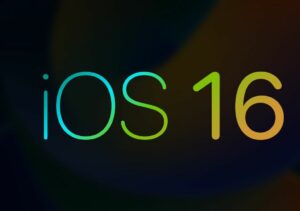iPhone users need to be aware that the iPhone does not have a button that helps in maximizing the screen size. But, unfortunately, it can also cause problems when the screen goes black. This can be very frustrating and also one of the common issues.
Thus, you might also face that the phone is ringing, but you cannot pick up the phone because of a screen black issue. We have also mentioned the causes of the iPhone screen black issue. This will definitely help you in resolving the issue.
Causes of iPhone screen black issue
Before we go on with the fixes, it would be better to discuss the causes of the problem. It might be possible that the iPhone screen black due to software and hardware issues.
In case any software crashes suddenly, then the screen might turn black and freeze. Thus, you need to hard reset the iPhone to fix it. On the other hand, if it is a hardware issue, it can be a long process. Thus, you also have to call a technician to fix the issue.
Fixes of iPhone Screen Black Issue
This is quite a common issue, thus the first thing that you need to check is whether it is a hardware or software issue. Knowing the cause will definitely help you to fix the issue.
All the fixes are given below:
Force Restart
If you see that it is a software issue, then you can go for the force restarting option. This method will help you to get your job done. It might be possible that the running app has crashed or the background process has crashed.
Thus, the only way is to force restart your iPhone, and this will terminate or restart the app or the process again. We have given the instruction to help you out:
- First, you need to tap the volume up button and release it quickly.
- After that tap, the volume down button again releases it quickly.
- You need to bring the Apple logo on the screen by holding the Side button. It might take 10 to 20 seconds for the logo to appear on the screen, and it completely depends on the crash.
After restarting your iPhone, you will notice that you got rid of the app. The apps that cause the crash, even you can go for updating the new version. Make sure to charge your device and go for the force restart.
We are advising this because when the screen goes black, you won’t be able to see the charge percentage. For low charge, the screen can blackout completely.
If you notice the charge is zero, the phone won’t turn on and will be black as usual. Thus, it would be better to charge your device for at least 30 mins and, after that, go for a force restart.
Restore the iPhone with iTunes
This is another method you can use to fix the issue. It is quite an advanced solution, so it should be performed when the problem is complex. This method can solve issues arising from apps, firmware, and malware.
Don’t forget to take backup. First, connect the iPhone with the help of a lightning cable to the computer and then follow the steps:
.
- Hold the Volume up button and release it.
- Then, again, hold the Volume down button and release it.
- You will notice the Connect To iTunes Screen tab, hold the side button till the apple logo appears on the screen.
- The device has entered into Recovery Mode, and you will notice the Restore and Update option on the screen. Click on the update option to get the latest iOS version.
- Then, go to the Restore options and wait for the restoration process.
- Finally, check if the issue has been resolved or not.
DFU Restore
This would be the last method to try as you can fix the iPhone if something goes wrong. Try this step only if you are confident enough.
In case you want to go with the method, try the steps given below:
- First, you need to restart the computer and start afresh. With the help of the lightning cable, connect the iPhone to the computer.
- Now, tap and hold the Side button and the Volume down button. If you see the Apple logo, it means that you have failed and have to release the button, then restart it again.
- In such a situation, release the Side button and hold the Volume down button.
- You can release the Volume down button once you see the iTunes message that detected your iPhone.
- Now, just follow the on-screen instructions to finish the DGU mode restoration process.
- Finally, check if the issue has been resolved or not.
Charge the iPhone
It might be possible that the charge is not appropriate. Thus, take the time to check if the iPhone battery is dead or not. An uncharge iPhone will flash an empty battery icon.
In case the battery is completely dead, the screen will turn black completely. Thus, plug in the charger and leave it for at least an hour. Now, it can be the solution to your problem.
Conclusion…
It might be possible that the iPhone black screen is due to software or hardware. In case of software issues, the solution is provided. Perform the software solution before trying the hardware solution. You can also go to a professional technician to solve the issue.