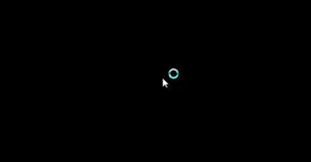
Most of the time, you might have witnessed the error where your computer screen turned black. This can be very annoying. There won’t be any information coming on your screen, and it will be just a black screen. There can be several causes, like connectivity issues, driver update issues, or system updates or installations.
You can also check hardware and software issues. It might look a little complicated, but it is not so. We have discussed some troubleshooter that will help you with the computer screen black error.
Below we listed all the possible fixes that will resolve the issue.
Fixes of My Computer Screen Black Error
During the boot, if the black screen appears, it is bad news. To avoid such a situation, we have come up with fixes. We have discussed this in detail so that you don’t face any trouble.
When someone witnesses the black screen, there can be many aspects that you can consider, like problems with hardware and software.
Check the Connection Issue
If you see that the problem appears before signing in, then there can be a connection issue between the device and the display. You just need to double-check the physical connection and ensure that both ends of the cable are connected with the correct ports. Also, go for disconnecting and reconnecting the video cable.
This might help you in waking up the display. Many users have rechecked the monitor to check if it is receiving power or not. In case of multiple outputs, it would be better to use a different port. Shake the mouse or press any key on the keyboard to wake the monitor.
Through it is quite uncommon that due to driver updates, the video signal might change to a different port. For both discrete and integrated graphics, try to switch to integrated video cards. This will help you to check whether the discrete card is the problem or not.
This can occur if you have recently updated the UEFI or BIOS. This can also lead to disabling the discrete graphics card, which only can be enabled from the motherboard settings. If connected to an external monitor, you can open the control panel to increase the brightness with the correct input.
Check the Display
In case the Window loses its connection with the display, a black screen might appear. In such a situation, press the Windows key+Ctrl+Shift+B to restart the video driver. Then, refresh the connection with the monitor.
In most devices, you can wake up the screen with the help of the volume up and volume down buttons at the same time thrice quickly. You will hear a beep and an activity on the screen indicating that the windows can respond to commands to establish a new connection.
Alternatively, you can use the Windows +P key to open the project menu. After that, hit the P key followed by Enter key to switch between the different display modes. If still a black screen appears, press the Power button for 10 seconds to shut the devices.
Disconnect Non-Essential Devices
There is a high possibility that the connected peripheral is the reason for the black screen. You might notice spinning dots during startup, indicating the update is installed. In case it takes longer time, it could be a compatibility problem with the hardware.
Just disconnect all the peripherals from the computer. After that, restart the computer; if you notice that it returns to normal, the problem is one of the devices.
By reconnecting them again, you can detect which component is causing this issue. After you detect the culprit, disconnect it and finally restart it to check if the issue is creating further problems or not.
Windows Explorer is Creating the Problem
If you notice that windows explorer is creating a problem, then to fix the issue, we have come up with a solution.
The solution is given down below:
- First, you need to open the Task Manager by hitting the ctrl+shift+esc key.
- Then, hit the More Details option followed by the Processes tab.
- You will find the Windows Explorer, select it and hit the Restart button in the bottom right corner.
- After the completion, check if the issue has been resolved or not.
Clean the Inside Case of a Computer
There is a high possibility that your computer has overheated, thus resulting in a black screen. Henceforth, it is very important to keep your computer cool. This will help you to extend the lifespan of the component.
You need to turn off the computer and unplug everything connected. Then, use a microfiber cloth along with an air blower to clean the dust and dirt inside the computer, particularly in the fans. This method will definitely help you in keeping the computer in the right order.
Restart the explorer.exe process
In order to restart the explorer.exe process follow the steps accordingly:
- First, use the shortcut key ctrl+alt+delete, to open the Task Manager.
- After that, hit the More Details button and right-click on Windows Explorer. Then select the End Task Option.
- Hit the File menu and select the Run New Task option.
- Then, type the command explorer.exe and select the Ok button
- Finally, check if the issue has gone or not.
Conclusion…
These are the steps that will help you to deal with the computer screen black issue. The steps are easy and doable. Thus, you won’t face any problems following them. All the steps are elaborated on in detail so that you don’t have any trouble.


