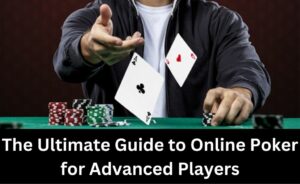Mobile gaming can be more enriching and fascinating if you own the right gear. Connecting a PS4 controller to your gaming mobile can help you with controlling inputs. In addition to this, your gaming experience would become more comfortable than with just concurrent taps and presses.
As reported by players, connecting a PS4 controller can be more useful than the touchscreen of the smartphone. If you are thinking about trading your old PS4 with a brand new PS5, then think again. The PS4 controller is the right gaming gear to snap into your gaming coordinates.
If you are thinking about how to connect PS4 to phone, then you are at the right place.
Let’s find out how you can enhance your mobile gaming experience with a PS4 controller.
How to Connect PS4 Controller to Phone: For Android Devices
Connecting your PS4 controller to your android smartphone needs the controller to be in the pairing mode. And, your PlayStation 4 and PS4 controller both be switched off for the pairing.
Let’s check out the procedure regarding how to connect PS4 controller to phones that are Android.
- On your Android smartphone, turn on the Bluetooth feature. Bluetooth will keep your phone connected to the PS4 controller.
- Explore the quick selection menu by swiping down your finger from the top of the Android screen. Tap the Bluetooth icon and hold it to search for nearby Bluetooth connections.
- Next, press and hold your PS4 controller’s PS and Share buttons simultaneously. The backlight of the controller should start flashing if you hold the PS and Share buttons properly.
- Go back to your Android device and check out the Bluetooth screen. You must notice a connection named ‘Wireless Controller’ in the ‘Available Devices list’.
- If you don’t discover such a device, refresh your Bluetooth connections or scan for devices.
- Tap on ‘Wireless Controller’ whenever it appears on the Android screen.
- It will pair your Android smartphone with the PS4 controller. Press the OK button to confirm the connection or pairing between your Android smartphone and PS4 controller.
Now, your Android device is connected to the PS4 controller. If you want to switch back to the PlayStation 4, then you have to turn off your Android device’s Bluetooth connectivity.
On the other hand, not all Android devices can’t be connected to the PS4 controller. Generally, if your device is running on Android 10 or later Android versions, you should learn how to connect PS4 controller to phones.
Can You Connect a PS4 Controller to An iPhone or iPad?
Your iOS device should have at least iOS 13 to support the connection to a PS4 controller. If your iPhone or iPad lacks the iOS update, then it won’t be possible to. Before you move on to how to connect PS4 controller to phone that is an iPhone, you should check if your iPhone relies on iOS 13 or later.
To check the iOS version, you have to tap Settings from your iPhone’s home screen. Scroll down and tap General. Press the About option, and you can see the current iOS version. If your iPhone is not running on iOS 13, then go back to the General page. Select Software Update and your iPhone will update itself if it’s possible.
After that, your iPhone is ready to pair with the PS4 controller. If you want to connect your iPad to a PS4 controller, then it should have iOS 13.
Follow the steps above to check and get iOS 13 if it lacks that update.
How to Connect PS4 Controller to Phone: For iPhone or iPad
Once you are ready with the latest iOS version on your iPhone or iPad, you can proceed with the overall process.
Here’s what you have to follow to connect a PS4 controller to your iPhone or iPad:
- Make sure that the PS4 Controller is not connected to PlayStation 4 right now.
- Next, long-press the PS button and Share button altogether. It will trigger the pairing mode on your PS4 controller. And, you will notice the backlight will start flashing on the PS4 controller.
- Now, you can go back to your iPhone or iPad. Open Settings and tap Bluetooth. If you haven’t paired the controller to the device before, then you have to scan for nearby Bluetooth devices.
- The controller will show up in the list of Available devices under your iPhone or iPad’s Bluetooth section.
- Tap the controller to initiate the pairing between the PS4 controller and the iOS device.
- Confirm the pairing if any prompt message appears.
As soon as you connect your iPhone to the iPhone or iPad, the light on the PS4 controller will stop flashing. Thus, you would know that your iPhone or iPad is now connected to the PS4 controller.
How to eliminate Bluetooth Issues while Pairing PS4 Controllers and Smartphones?
Your smartphone might be compatible with the PS4 controller. But, a faulty Bluetooth connection might be bothering you. Additionally, you might suffer from unwanted lags when you are playing AAA games on your smartphone. Well, there are ways to eradicate such glitches.
Make sure that the smartphone and the PS4 controller are in considerable proximity. If they are too far away, then Bluetooth connections might seem hazardous. In addition to this, refresh your Bluetooth connection on your smartphone if the controller doesn’t appear immediately.
What if You Can’t Pair the PS4 Controller through Bluetooth?
Users have reported that they have been facing issues with the Bluetooth pairing between the PS4 controller and smartphones. Well, Bluetooth is not the only way related to how to connect PS4 controller to phones.
You can plug into a dedicated Micro USB cable for a wired connection between your PS4 controller and smartphone. The synchronisation process between the smartphone and the PS4 controller might take a while. Hopefully, the guide regarding how to connect PS4 controller to phones was helpful. If you’re still facing trouble regarding the pairing, consider an expert intervention.